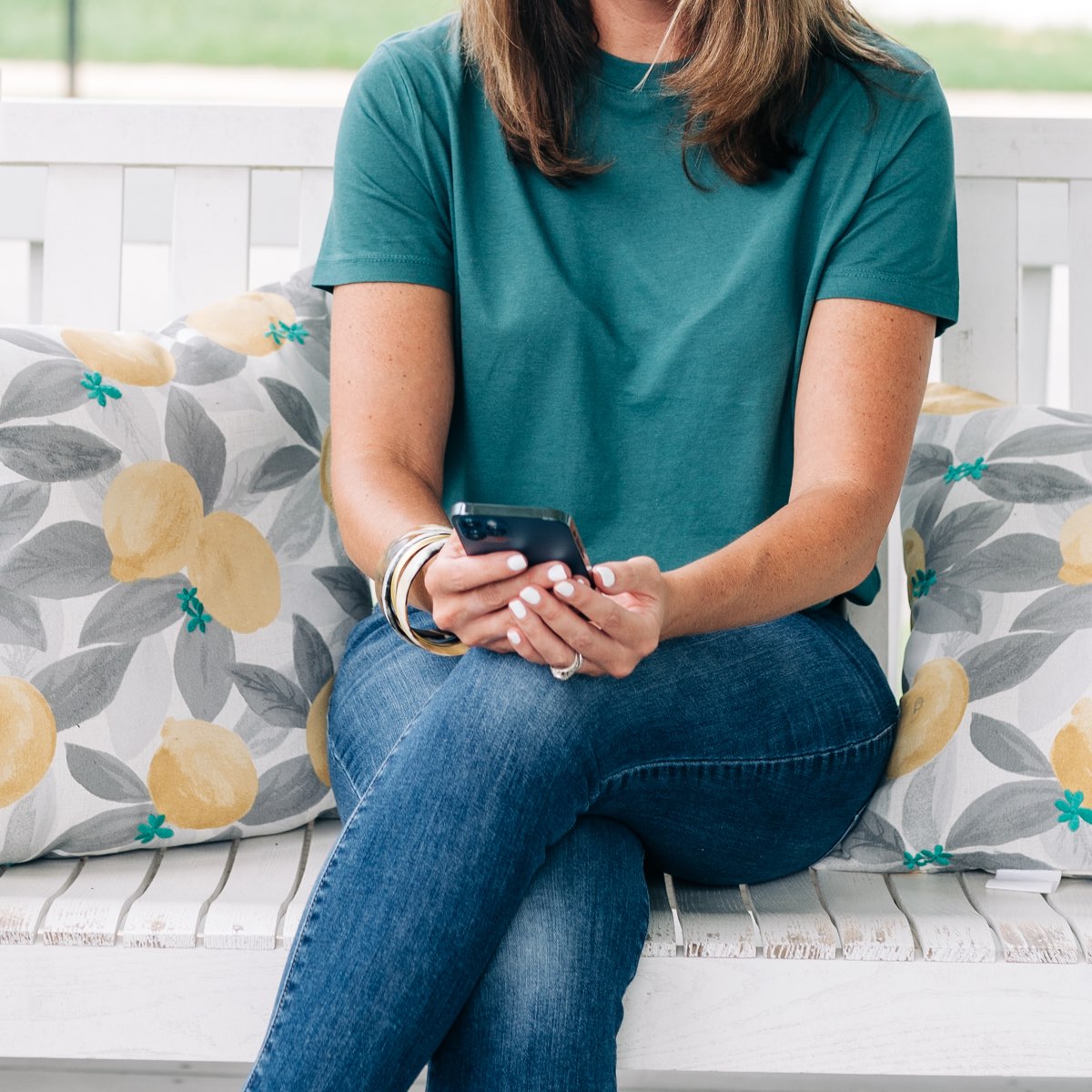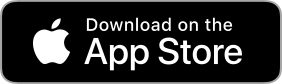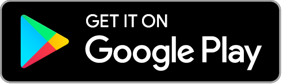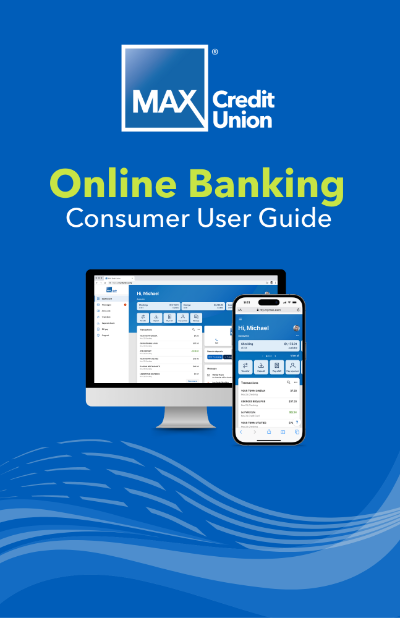Online Banking and Mobile App
Connect quickly, anytime, to pay bills, transfer money, and much more with online banking and our mobile app (available in the Apple Store and Google Play).
- One sign-on to view all linked accounts (some restrictions may apply)
- Check your account balances
- Set card controls for alerts and easily lock/unlock your cards
- Transfer money between eligible MAX accounts
- Deposit a check by photo with Mobile Deposit
- Set up recurring transfers
- Create account alerts
- Locate a branch or ATM
- Monitor your credit score
- View processed checks and eStatements
- Apply for loans and credit cards and open additional MAX accounts
- Easily add direct deposits
Enroll Today Contact Us
Get Started Today
Enroll in online banking today and access your accounts 24/7 from anywhere.
Resources
Video Guides
Mobile Banking Basics
Online Banking Basics
Security Reminder
Do not share your personal or account information with anyone. MAX will never contact you and ask for account number(s), username(s), passwords, secure access codes, your Social Security Number, your debit or credit card number, or your PIN. We will not contact you to set up your online banking profile. If you are suspicious of a request for data or information, end the conversation immediately and contact MAX directly.
Digital Wallet
Add your MAX debit and credit cards to your phone’s digital wallet and enjoy quick, secure contactless payments.
Set up your MAX card in Apple Pay, Samsung Pay, or Google Wallet.
- Use for quick online and in-store (Tap-to-Pay) purchases.
- Your card number is never transferred to the merchant.
- Extra layers of security make it more difficult for retailers to determine specifics about your shopping habits.
MAX Credit Union is a full-service financial institution serving Central and East Alabama, including Montgomery, AL; Auburn, AL; Opelika, AL; Prattville, AL; Wetumpka, AL; Tallassee, AL; and Troy, AL.
Card Controls
Easily lock and unlock your cards, make travel notes, and set transaction alerts and limits. Set up Card Controls in online banking today and stop fraud before it happens.
Easily lock and unlock your cards, make travel notes, and set transaction alerts and limits. Set up Card Controls in online banking today and stop fraud before it happens.
With products and services to fit every lifestyle and life stage, we are ready to help you manage and grow your money with ease.

Join MAX and reap the benefits.
Are you ready to partner with the most supportive credit union out there? Join now and enjoy the many benefits of credit union membership.